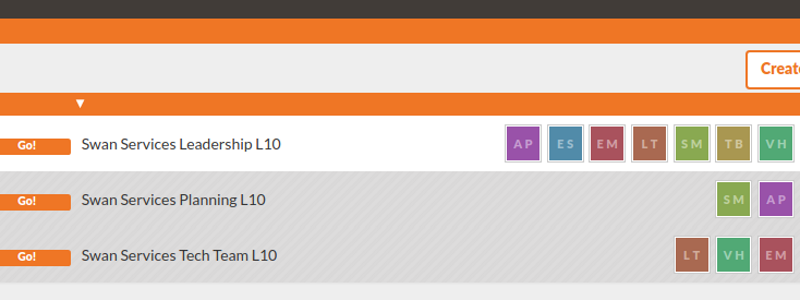We earn from qualifying purchases from Amazon Associate links.
You’ve rolled out Bloom Growth to multiple departments, and everyone in your company is getting on board. But as more departments are being added, it’s becoming a challenge to make sense of it all. You need a way to view and organize all of the metrics and measurables for each department.
Fortunately, there’s an easy way to do it! In this article, we’ll show you how to organize your departments and view their information—and give you some handy shortcuts you’ll love.
Using your Workspace to organize departments
Workspaces are your personal dashboards in Bloom Growth, and let you get at-a-glace information on Metrics metrics, Goals, Issues and more. But did you know you can have multiple workspaces? For example, you can have one for each department!
Here’s how to create a Workspace for each of your departments:
In your Workspace, go to the upper left-hand corner, and click Workspaces. Then, click New Workspace at the bottom. After that, you can add tiles for each measurable you want to view. You can add any of the following tiles:
- Metrics
- Goals
- To-do list (including personal To-Dos and Context-Aware To-Dos™)
- Issues
- Recently Solved Issues
- Notes
Drill down for a detailed view
Once your pages are populated with tiles, use Bloom Growth the same way you always do! You can view your default workspace, which displays your personal metrics, current To-Dos and Goals. Or navigate to departmental pages and drill down to see which departmental Goals are on-track, which numbers are met, and which issues are solved.
Use shortcuts
You can also use the shortcut icons in the upper right corner of your Bloom Growth workspace to add new To-dos, Issues, or People Headlines for each of the departmental meetings that you lead or participate in. Just select the page from the Meeting drop-down list, and the information is directed to the right place.
Rolling out Bloom Growth throughout your organization gives you clearer vision, and the Pages function lets you organize departmental metrics so you can get the information you need when you need it. It’s the best way to gauge productivity across your organization at a glance.
Need more help customizing your workspace? Contact our support team and get answers!